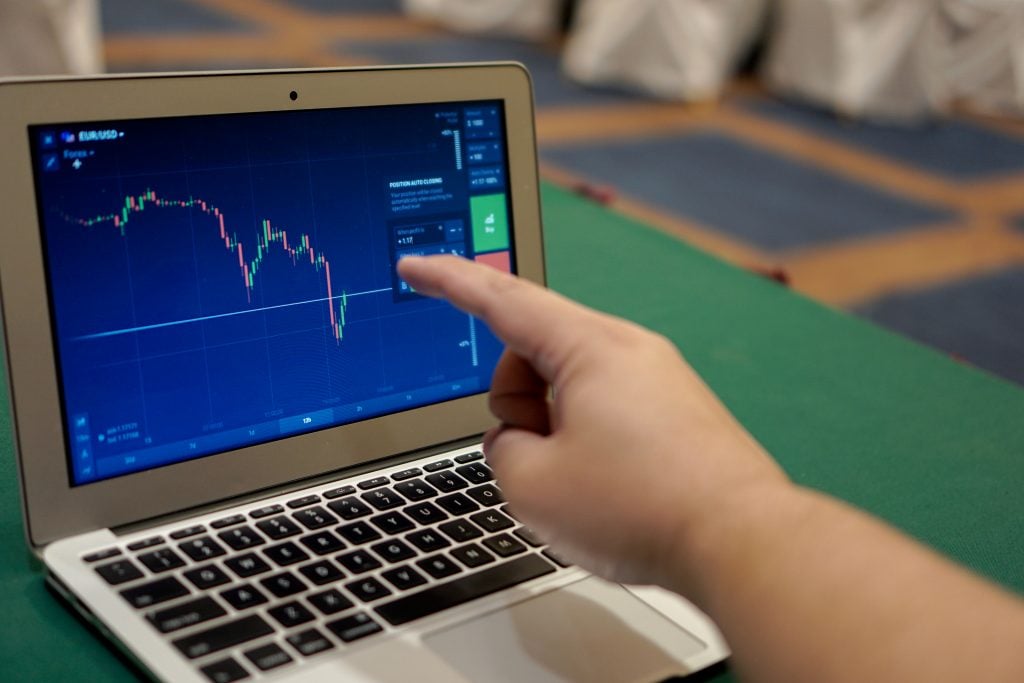MetaTrader 4 (MT4) is widely recognized as one of the best trading platforms for forex and CFDs, offering a range of tools to enhance your trading experience. Among these tools, indicators play a crucial role in analyzing market trends and making informed trading decisions. If you’re new to using the Metatrader 4 Iphone/Ipad ios, this guide will help you understand how to add indicators quickly and efficiently.
What Are Indicators?
Indicators are analysis tools that use mathematical calculations based on market data to predict price movements. These are typically divided into two categories:
• Trend Indicators help identify the price direction (e.g., Moving Averages, Bollinger Bands).
•
• Oscillators provide overbought or oversold market conditions (e.g., RSI, MACD).
•
Adding such indicators can provide insight into potential entry and exit points when trading on MetaTrader 4.
Step-by-Step Guide to Adding Indicators on MT4 iPhone
Step 1: Open Your Chart
To add an indicator, you first need to open a chart for the trading pair or financial instrument you’re analyzing. Launch the MT4 app on your iPhone and tap on the Quotes tab. From there, choose the instrument you’d like to analyze and open its chart by tapping on it.
Step 2: Access the Indicator Menu
Once you’re viewing the chart, look for the f-shaped icon (indicating “Indicators”) at the top of your screen. Tap on this icon to open the Indicator menu, which categorizes indicators into “Main Chart” and “Indicator Window.”
Step 3: Choose Your Indicator
• If you’re adding a trend indicator, like Moving Averages, select an option under the “Main Chart” section.
•
• For oscillators, such as RSI or MACD, choose indicators listed under the “Indicator Window.”
•
Tip: Beginners often start with Moving Averages for trends and RSI for understanding overbought/oversold levels.
Step 4: Customize Your Indicator
After selecting your preferred indicator, you’ll be prompted to customize its parameters. You can adjust settings such as:
• Period (number of data points to factor in)
•
• Color and line style for better chart visibility
•
For example, when adding a Moving Average, you might set the period to 14 and choose a smoothed method.
Tap Done once you’ve configured your indicator.
Step 5: View Your Chart with Indicators
Your selected indicator will now appear overlaid on the chart, or in a separate window below the chart, depending on its type. You can repeat these steps to add more indicators as needed.
Tips for Using Indicators Effectively
When using MetaTrader 4 indicators:
• Combine different types of indicators to get a clearer picture. For example, pair a Moving Average with Bollinger Bands for trend insight and volatility.
•
• Avoid overcrowding your chart with too many indicators. It’s best to use a few that align with your trading strategy.
•
• Experiment with indicator parameters to find settings that suit your trading style.
•
By efficiently utilizing these tools, you can enhance your decision-making process and stay informed about market conditions.
Streamline Your Trading with MT4
With its user-friendly interface, MetaTrader 4 on the iPhone makes it easier than ever to incorporate indicators into your trading workflow. Whether you’re a seasoned trader or just starting out, mastering these tools can empower you to trade with confidence.